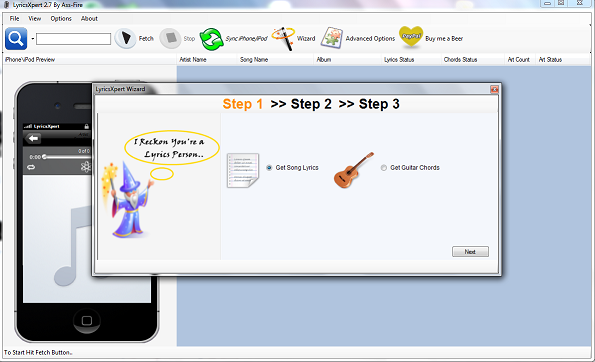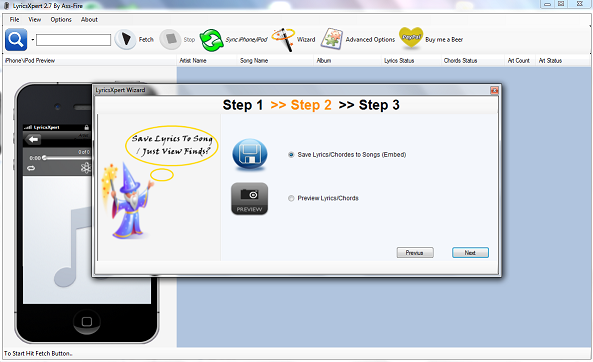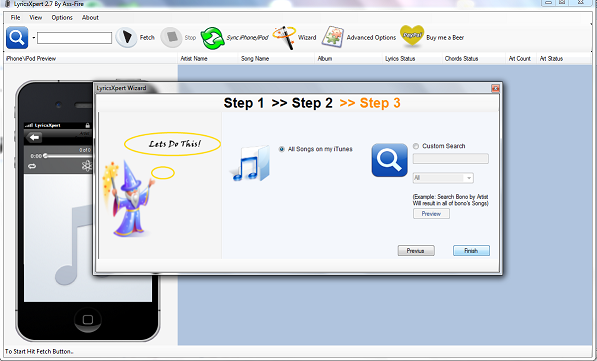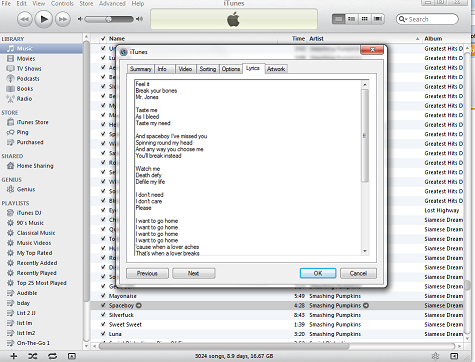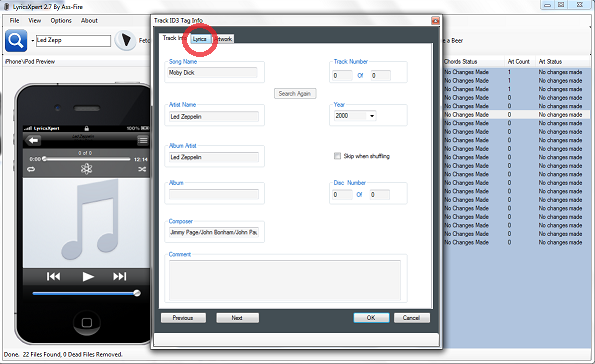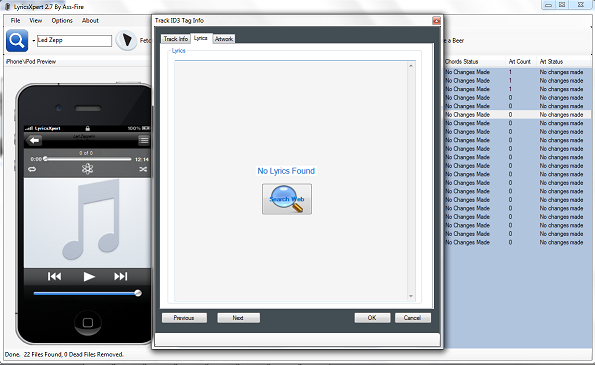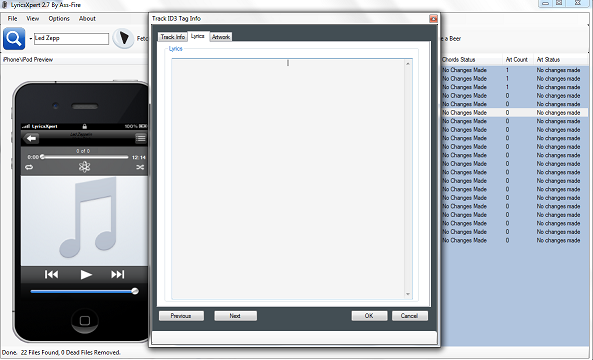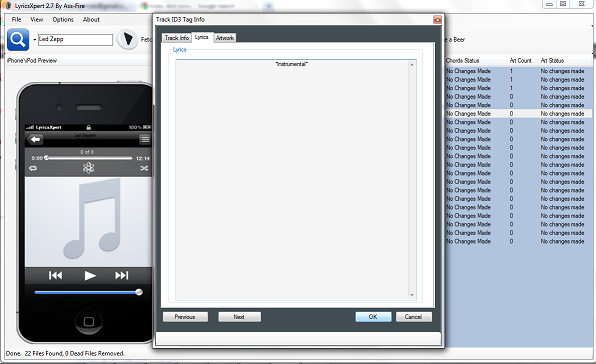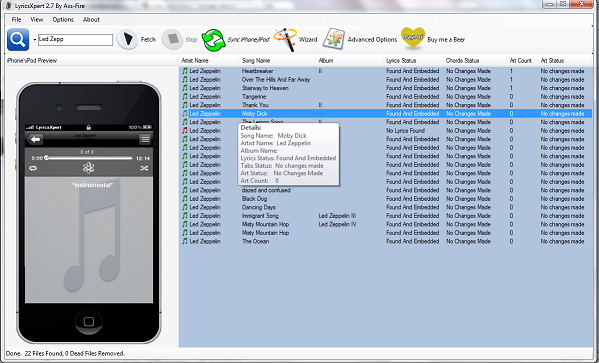User's Guide
Step 1
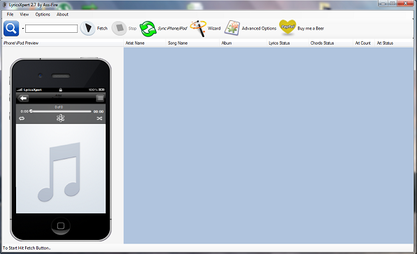
After downloading and installing the app to your computer, open LyricsXpert (doing this will also open iTunes if it isn't already open on your computer).
Step 2
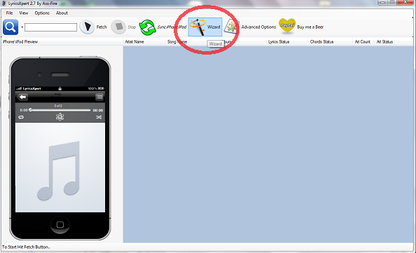
Use the wizard to easily import and embed lyrics to all of your songs.
Here's How:
Here's How:
After the Wizard is complete...
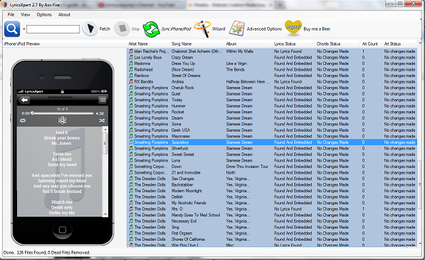
Now the lyrics to your songs will be viewable by clicking on the song in the LyricsXpert app as well as in the lyrics tab in iTunes. A Green music mote means the lyrics were found and embedded, a Red music note means that the lyrics to that song were not found in our vast database (a rare occurrence).
Search for a specific song, artist, or album
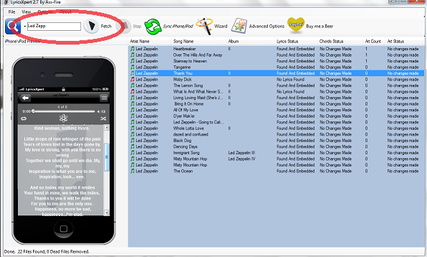
Use LyricsXpert as many times as you want or every time you add music to your library!
If you add music to your library later, and don't want to update your whole music library again just to get the new lyrics you need, use the Search Field to look for specific artists, songs, or albums.
Type in a little bit of information and click "Fetch" to begin searching. Every time LyricsXpert performs a search, it automatically updates those songs with the most recent file.
(See? We told you it was simple!)
If you add music to your library later, and don't want to update your whole music library again just to get the new lyrics you need, use the Search Field to look for specific artists, songs, or albums.
Type in a little bit of information and click "Fetch" to begin searching. Every time LyricsXpert performs a search, it automatically updates those songs with the most recent file.
(See? We told you it was simple!)
Add missing lyrics to the database!
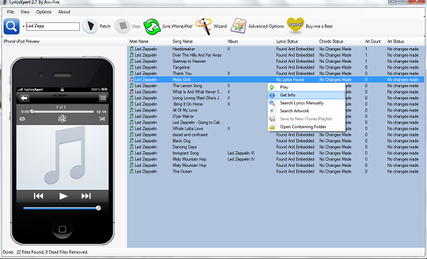
Want to see the Red Music Note turn Green?
You can by adding missing lyrics to the database!
(This is easy too!)
Here's How:
When you find a song that has a Red Music Note, right click on it and click on "Get Info" when the menu pops up.
You can by adding missing lyrics to the database!
(This is easy too!)
Here's How:
When you find a song that has a Red Music Note, right click on it and click on "Get Info" when the menu pops up.
The Final Step! From PC to Smart Device...
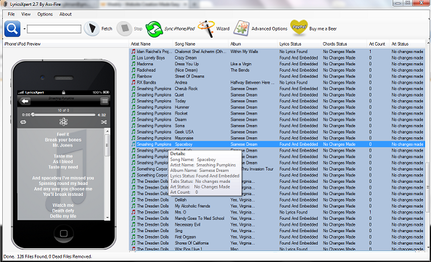
LyricsXpert automatically syncs with your iTunes.
Now all you have to do is sync your iPhone, iPod, etc. as usual with your iTunes to get the full experience of listening to music and viewing lyrics together on the go!
Happy listening!
Now all you have to do is sync your iPhone, iPod, etc. as usual with your iTunes to get the full experience of listening to music and viewing lyrics together on the go!
Happy listening!
Still Have Questions?
contact us and we will do our best to answer!
© 2010 LyricsXpert.com, LLC